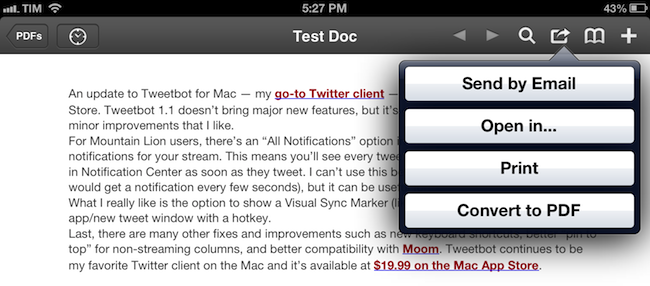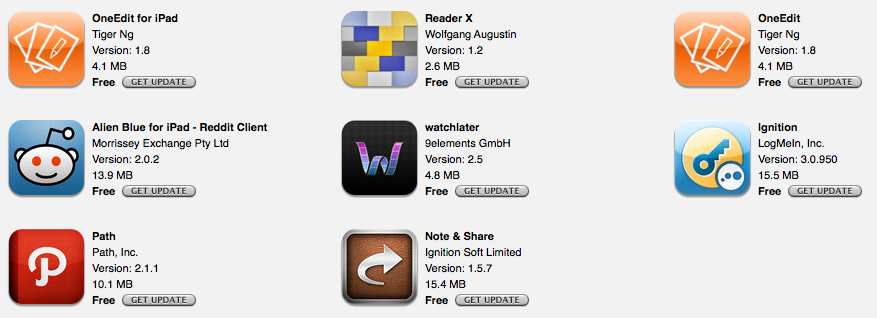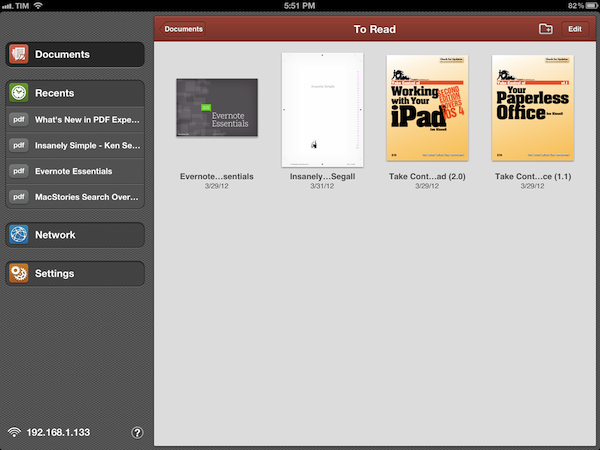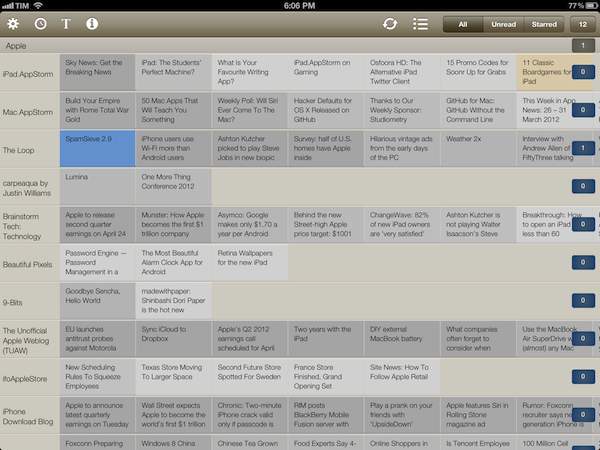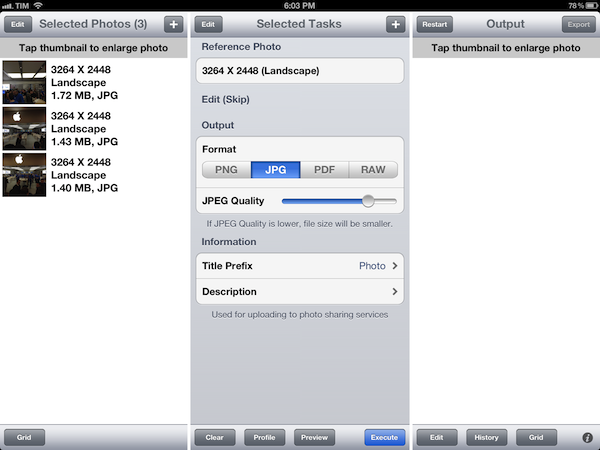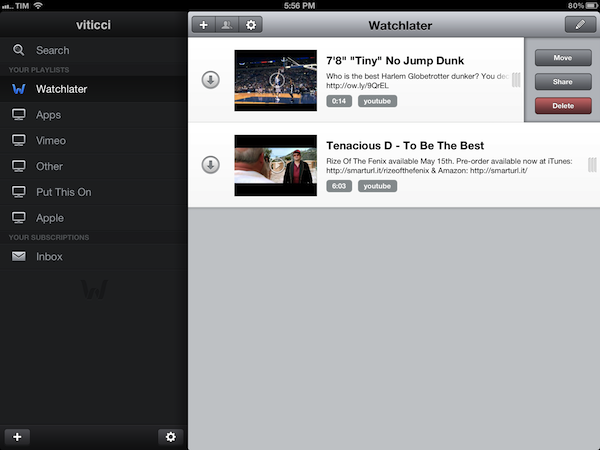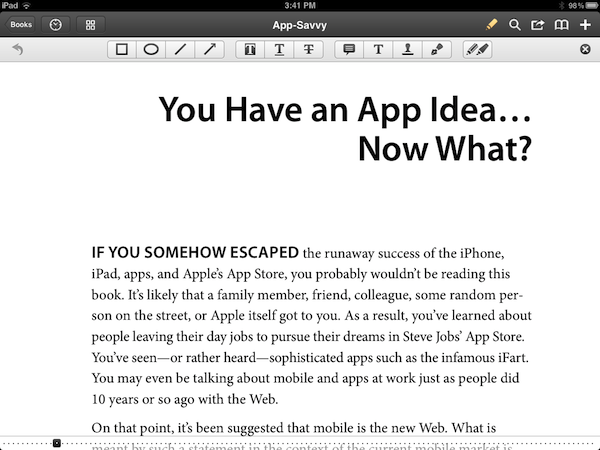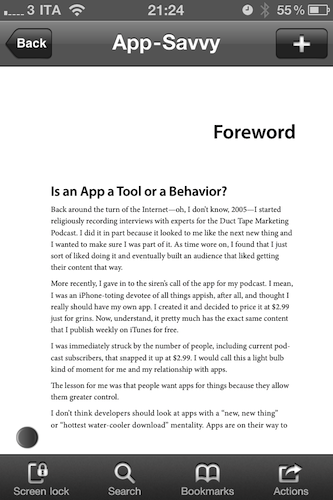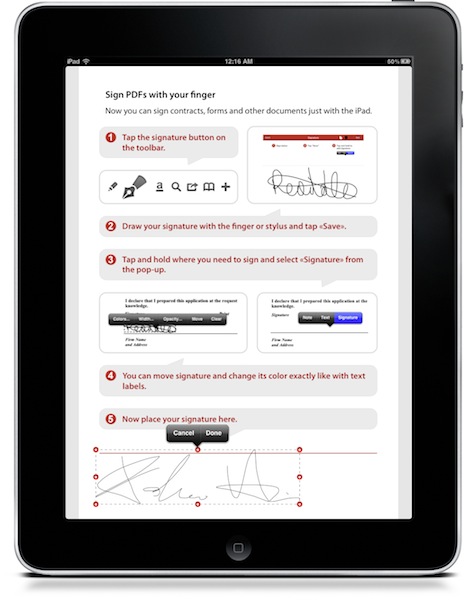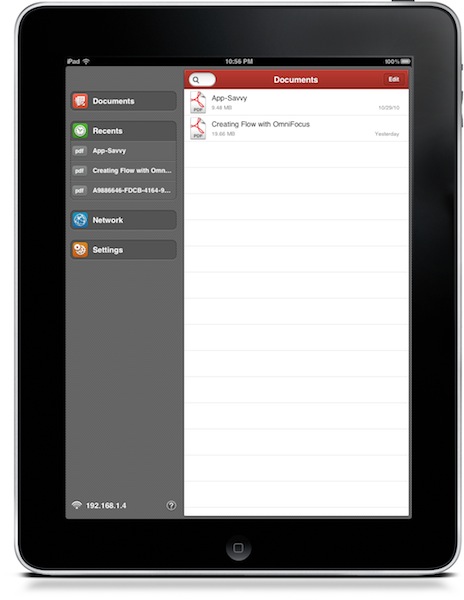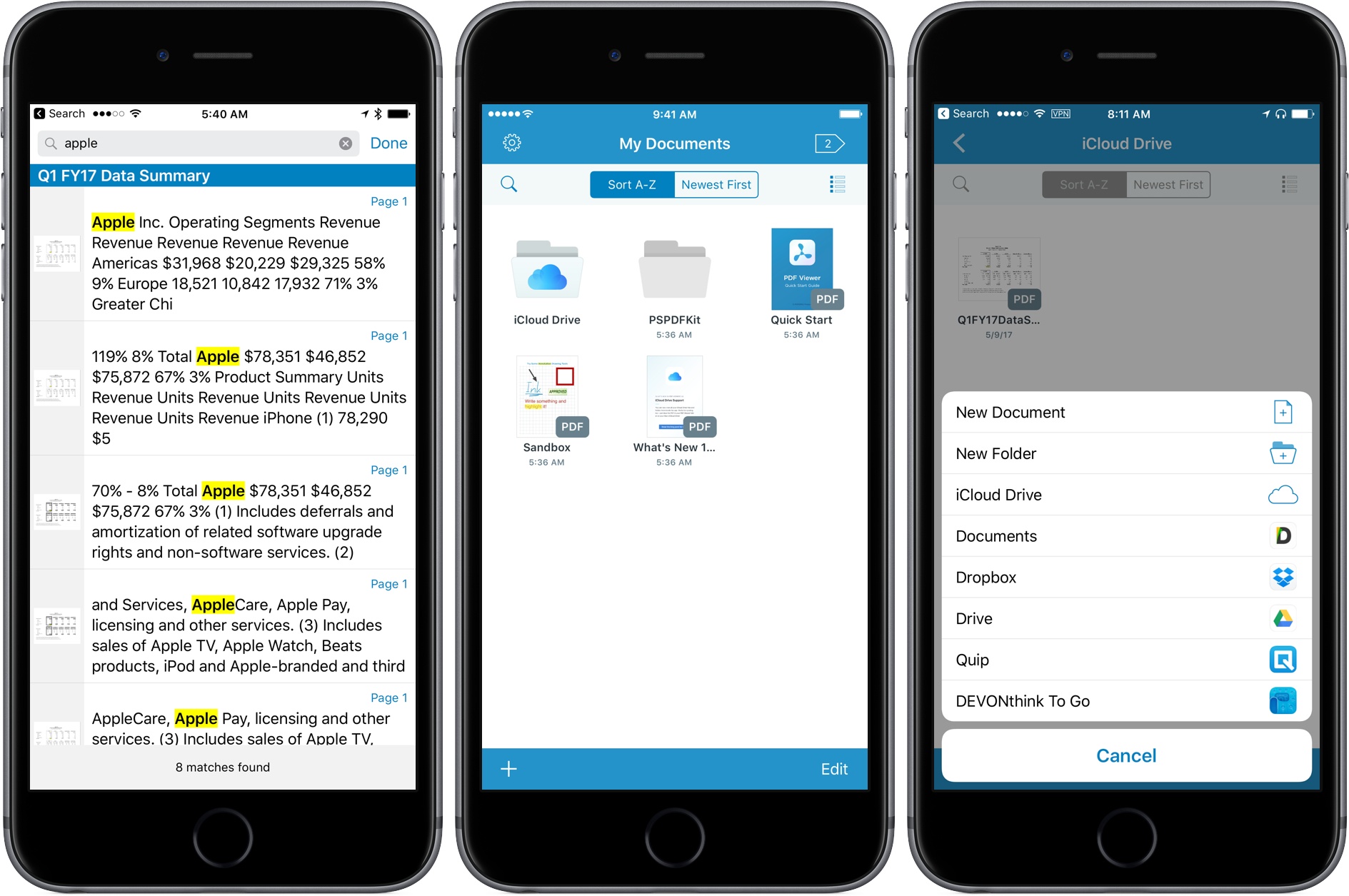Readdle’s PDF Expert has been my favorite PDF reader for iPad for a long time now. With Dropbox integration and a clean UI full of powerful options, PDF Expert is the app I rely upon when it comes to reading and editing PDF documents. The 4.6 version, released today on the App Store, adds a series of new features that make adding annotations and managing them inside a document even easier.
Annotations can now be copied and pasted inside a document and across different documents in PDF Expert: to do so, you can use a new selection tool available in the top toolbar. This new tool will let you select a single annotation/shape and use iOS’ familiar copy & paste menu – but you can also select multiple annotations at once to move them, copy them, delete them, or change their properties. PDF Expert’s selection is also smart: if you select two shapes, the popup menu will show options for shape thickness and color (also new in version 4.6); if you drag the selection on top of text annotation, the app will show properties for font, colors, and font sizes.
In this update, Readdle also included a new custom date/time keyboard (which reminded me of a similar keyboard from another Readdle app, Calendars+) that makes it easier to fill date fields in PDF forms.
While I prefer Skitch for “quick” annotations that involve shapes and callouts, PDF Expert remains my choice for text annotations and reading long documents. PDF Expert is available at $9.99 on the App Store.